Integrating Web3Forms in React Contact Form
This blog will guide you through the steps to integrate Web3Forms into your React project using react-hook-form
Prerequisites
Make sure you have a React project set up. If not, you can create one using Create React App:
npx create-react-app my-app cd my-app
Obtain Web3Forms API Key
- Go to Web3Forms.
- Click on the "Create your Access Key" button.
 Click to zoom
Click to zoom - Enter your email address in which you want an email for contact form and click "Create Access Key".
- Copy the access key from the email sent to you by Web3Forms.
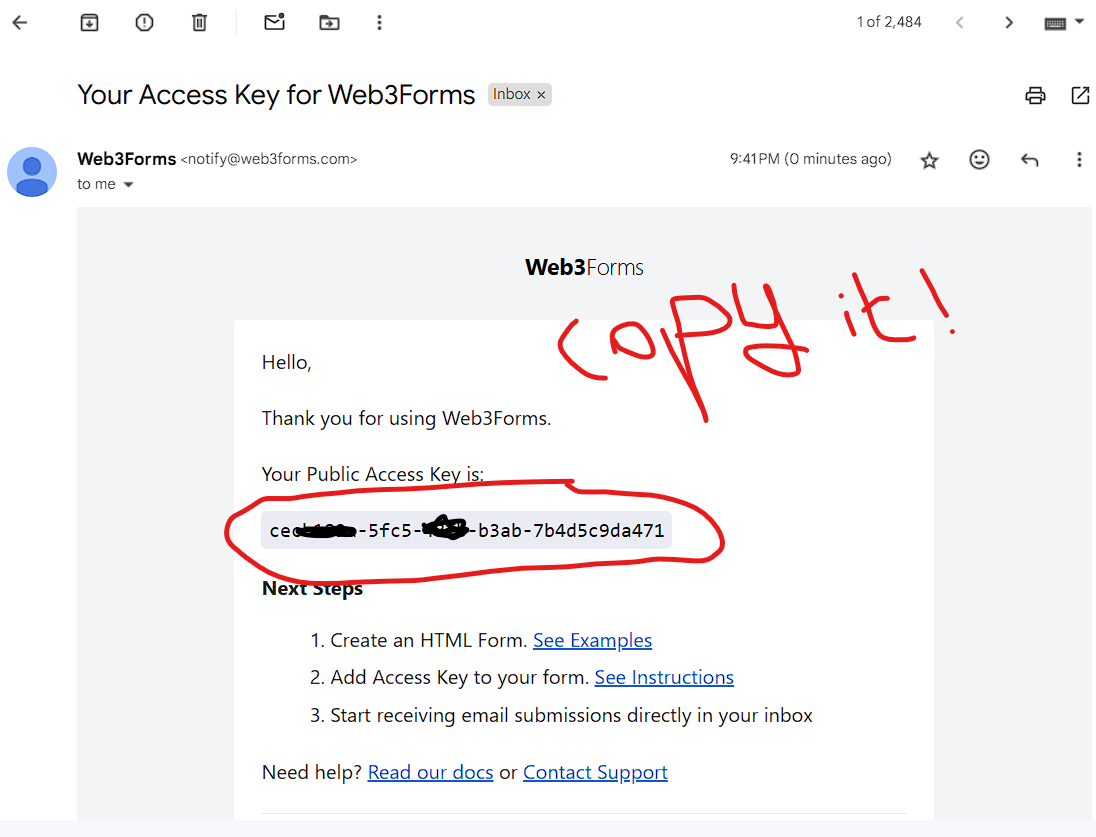 Click to zoom
Click to zoom
Install Dependencies
npm install @web3forms/react react-hook-form
Create the Contact Form Component
Create a new file named Contact.ts in your components folder and paste the following code:
import React from 'react'; import { useForm } from 'react-hook-form'; import useWeb3Forms from '@web3forms/react'; export default function SimpleContactForm() { const { register, handleSubmit, reset } = useForm(); // Replace with your access key from Web3Forms const accessKey = 'YOUR_ACCESS_KEY_HERE'; const { submit } = useWeb3Forms({ access_key: accessKey, settings: { from_name: 'Contact Form', subject: 'New Contact Form Submission' }, onSuccess: (message) => { alert('Form submitted successfully!'); reset(); }, onError: (message) => { alert('Error submitting form!'); } }); return ( <div className="max-w-md mx-auto p-6"> <h2 className="text-2xl font-bold mb-4">Contact Us</h2> <form onSubmit={handleSubmit(submit)} className="space-y-4"> <div> <label htmlFor="name" className="block mb-2"> Name </label> <input id="name" type="text" {...register('name', { required: true })} className="w-full border rounded px-3 py-2" /> </div> <div> <label htmlFor="email" className="block mb-2"> Email </label> <input id="email" type="email" {...register('email', { required: true })} className="w-full border rounded px-3 py-2" /> </div> <div> <label htmlFor="message" className="block mb-2"> Message </label> <textarea id="message" {...register('message', { required: true })} rows={4} className="w-full border rounded px-3 py-2" /> </div> <button type="submit" className="w-full bg-blue-500 text-white py-2 px-4 rounded hover:bg-blue-600" > Send Message </button> </form> </div> ); }
You can directly paste it into your contact components and replace your access key in line number 21.
Here's Quick Explanation of the code:
- Import Statements: Import necessary packages including
react,react-hook-form, and@web3forms/react. - State Management: Use React's
useStateto manage form state, success state, and result state. - Form Registration: Use
react-hook-formto register form inputs and handle form submission. - Web3Forms Integration: Configure
useWeb3Formswith an access key, form settings, and success/error handlers. - Form Structure: Create a form with input fields for name, email, phone, and message. Each input field uses the
registermethod fromreact-hook-form. - Submit Button: Add a submit button that triggers form submission.
Using the Contact Component
Finally, import and use the Contact component in your main application or any other component:
import React from 'react'; import Contact from './components/Contact'; function App() { return ( <div className="App"> <Contact /> </div> ); } export default App;
With these steps, you have successfully integrated Web3Forms into your React project. You can now use this form to collect contact information and handle submissions with Web3Forms.
Thank You. Happy Coding ❤️
